Using a Logged-In Browser State for Autonomous Runs
How to capture and reuse an authenticated browser session for autonomous flows in Donobu.
When you need Donobu to run tests or flows that require an authenticated session, you can reuse the browser state captured during a manual login. Follow these steps to record your login flow, extract its ID, and use it to initialize browser state in autonomous mode.
Prerequisites
A valid user account on the target website.
Basic familiarity with manual and autonomous modes in Donobu Studio.
1. Creating Your First Flow
- Open Manual Mode: Launch Donobu Studio and select Manual.
- Start Flow: Enter the URL of the site you want to log into and click Start Manual.
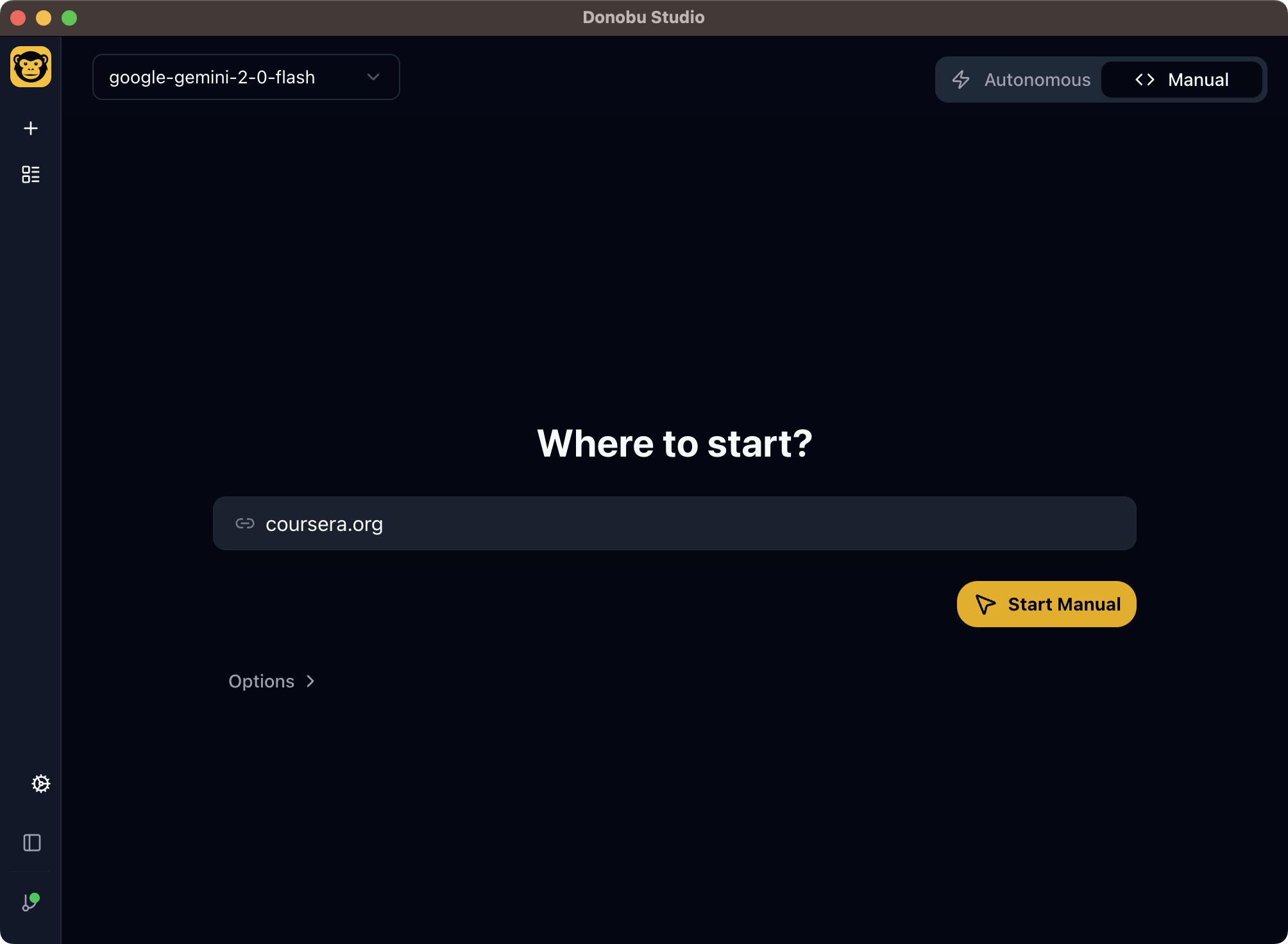
- Record Login:
- Navigate to the site's login page.
- Enter username and password, then submit.
- Complete any 2-factor authentication or CAPTCHA prompts.
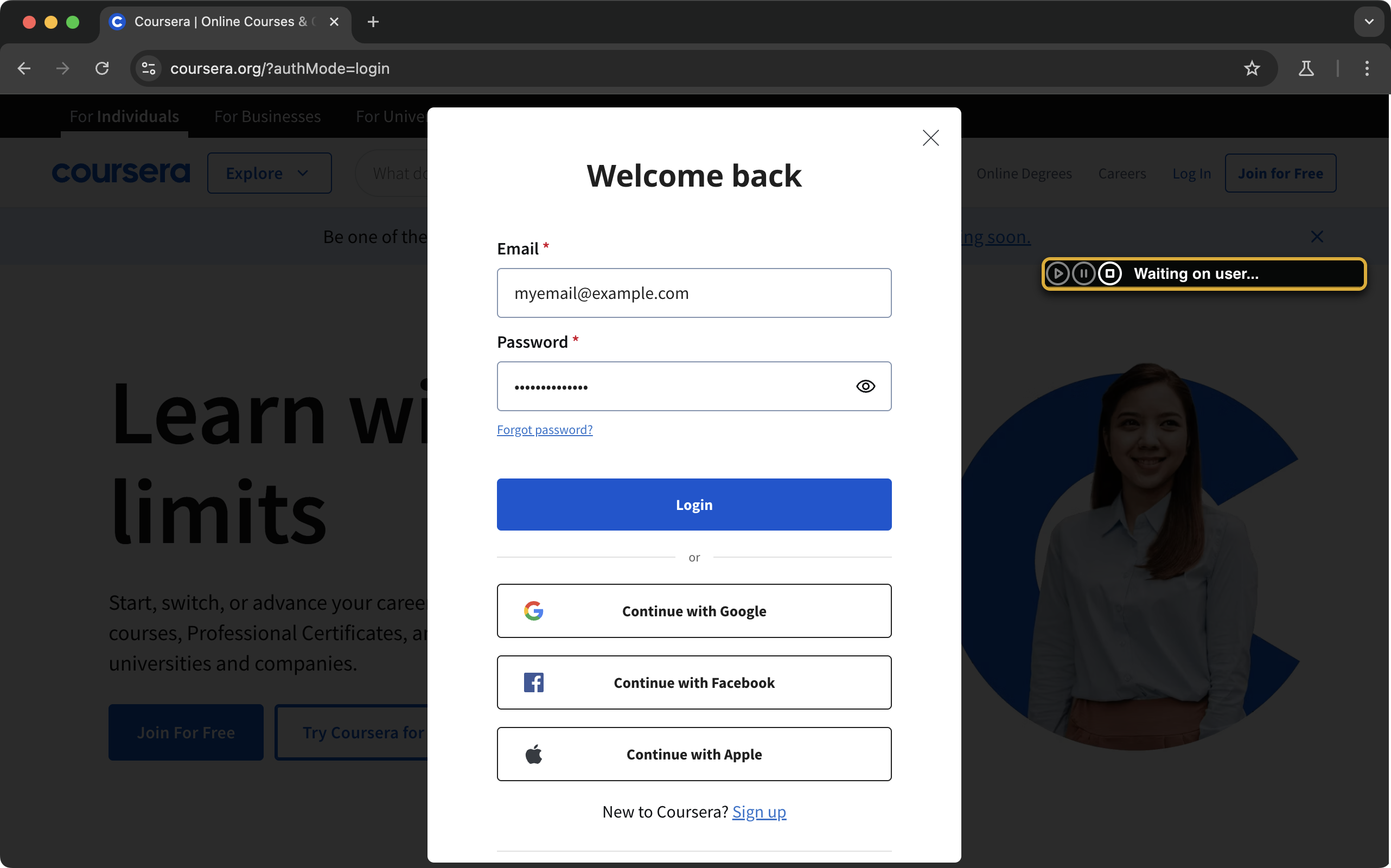
- Verify Authentication: Ensure you're logged in (e.g., profile icon appears).
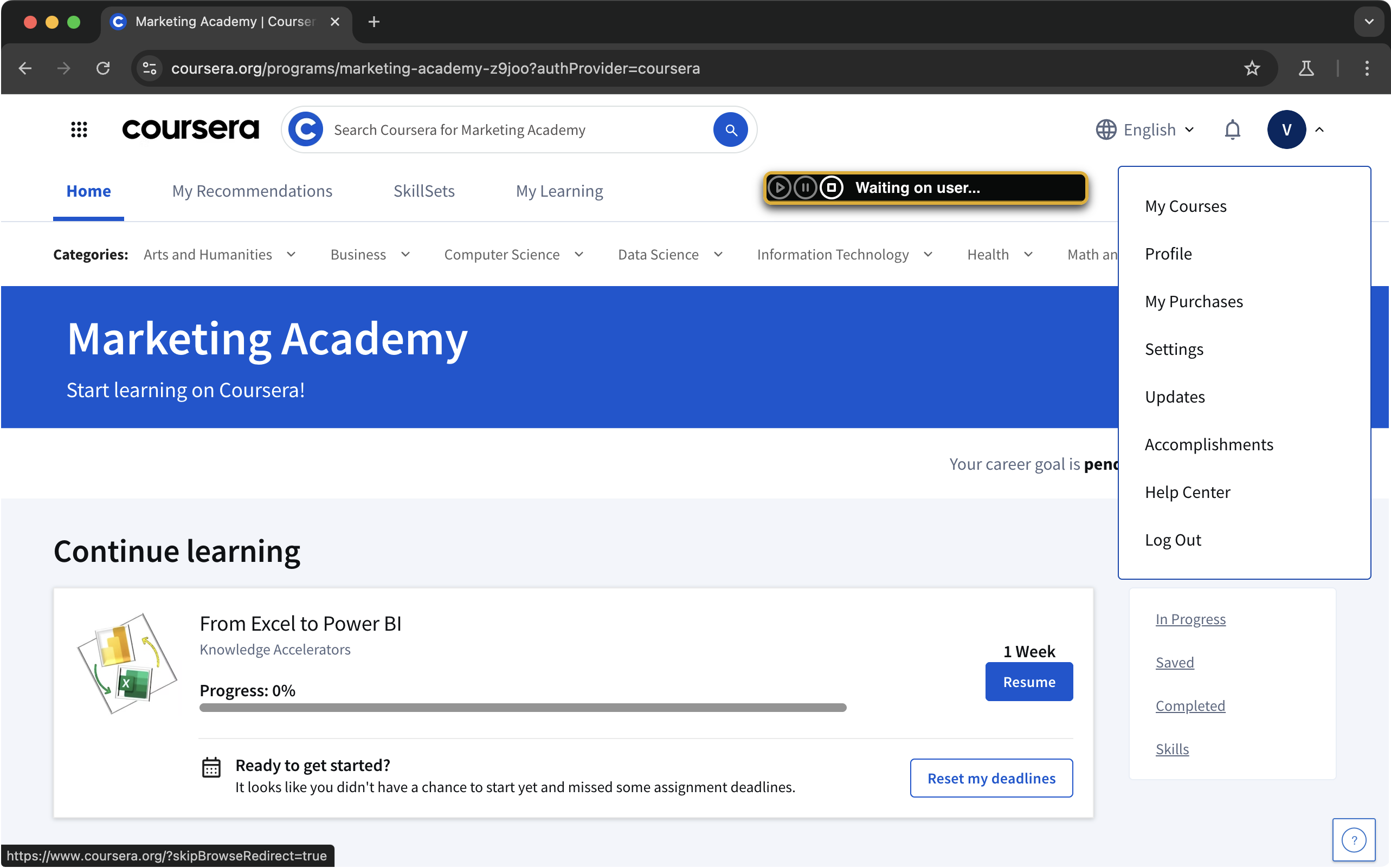
- Stop Recording: Press the stop button or close browser to end the flow once authenticated.
2. Copy the Flow ID
- Copy the Flow ID of the manual flow
Example ID:
5f8d3b44-1a2c-4eb7-9f24-6a98c0d3d6fe
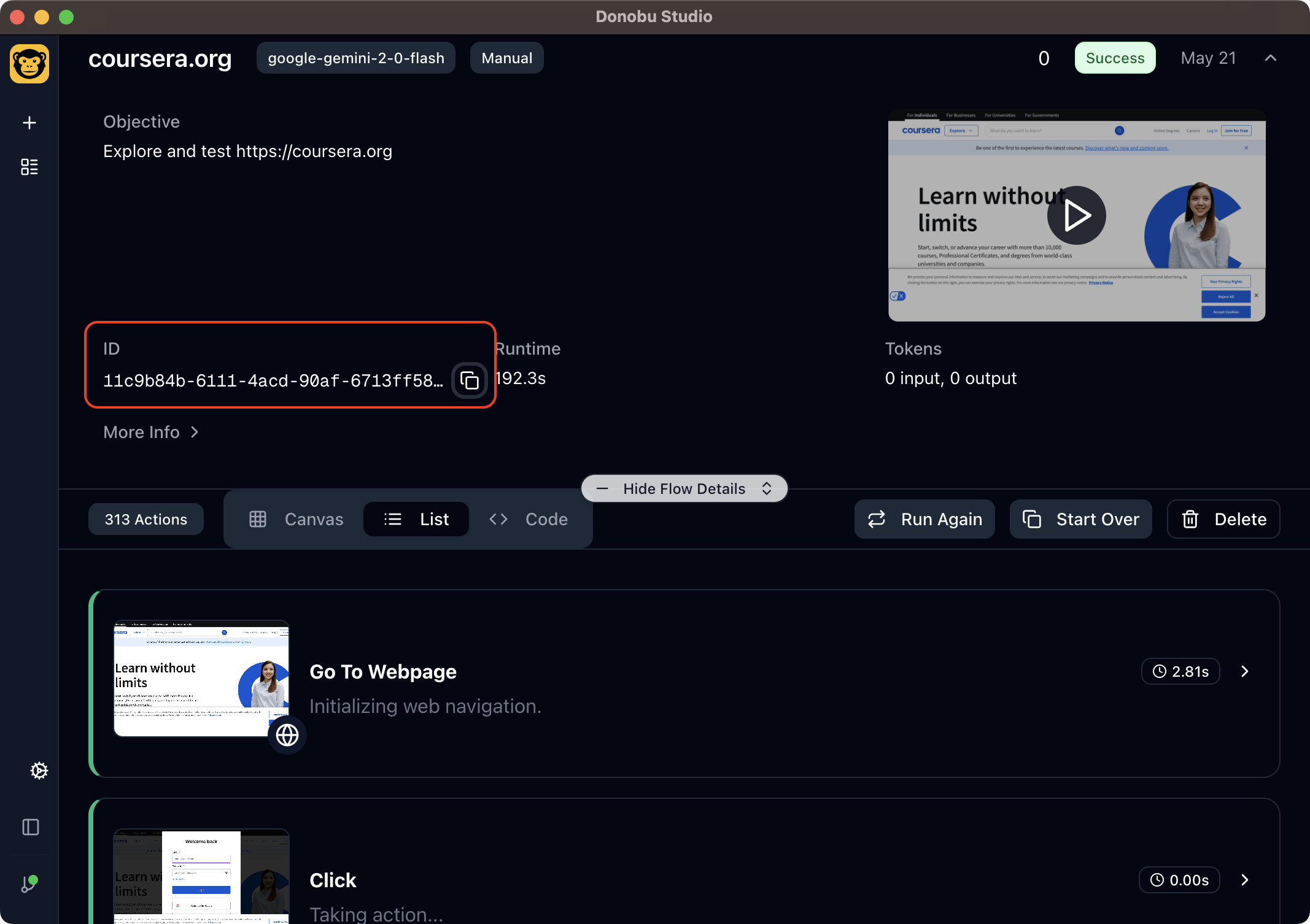
3. Initialize Browser State (Autonomous Mode)
- Switch to Autonomous mode in Donobu Studio.
- Under Options:
- Set Initialize browser state from: to Flow ID.
- Paste the copied Flow ID.
- Add objective for the autonomous flow.
The flow will now launch with your logged-in session loaded.
4. Verify and Run
- Trigger the autonomous flow.
- Observe Donobu restoring your logged-in session and executing steps without requiring login.
Quick Recap
- Record login flow (include 2FA/CAPTCHA).
- Copy the Flow ID.
- Initialize browser state in Autonomous mode using Flow ID.
- Run - Donobu reuses the logged-in session.
By following these steps, you can securely reuse authenticated sessions and streamline your tests without exposing credentials in scripts.